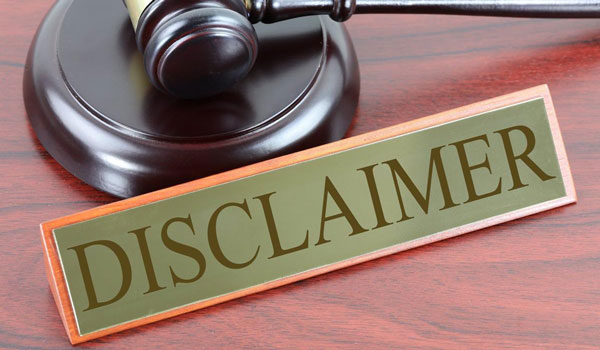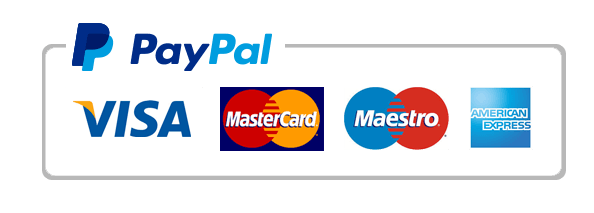prepare a worksheet with subtotals
Eller Software Services has received contract revenue information in a text file. You import, sort, and filter the data. You also create a PivotTable, prepare a worksheet with subtotals, and format related data as an Excel table.
[Student Learning Outcomes 4.1, 4.3, 4.4, 4.5, 4.6, 4.8]
Files Needed: EllerSoftware-04.xlsx (Available from the Start File link.) and EllerSoftwareText-04.txt (Available from the Resources link.)
Completed Project File Name: [your name]-EllerSoftware-04.xlsx
Skills Covered in This Project
- Import a text file.
- Use AutoFilters.
- Sort data by multiple columns.
- Create a PivotTable.
- Format fields in a PivotTable.
- Use the Subtotal command.
- Format data in an Excel table.
- Sort data in an Excel table.
![]() This image appears when a project instruction has changed to accommodate an update to Microsoft 365 Apps. If the instruction does not match your version of Office, try using the alternate instruction instead.
This image appears when a project instruction has changed to accommodate an update to Microsoft 365 Apps. If the instruction does not match your version of Office, try using the alternate instruction instead.
- Open the EllerSoftware-04.xlsx start file. Click the Enable Editing button. The file will be renamed automatically to include your name. Change the project file name if directed to do so by your instructor, and save it.
- Import the EllerSoftwareText-04.txt file downloaded from the Resources link and load it to begin in cell A4. The text file is tab-delimited.
- Format the values in column H as Currency with zero decimal places.
- Click cell G4 and use the AutoFilter arrow to sort by date oldest to newest.
- Click cell F4 and use the AutoFilter arrow to sort by product/service name in ascending order.
- Filter the Date column to show only contracts for September using the All Dates in the Period option.
- Edit the label in cell A2 to display Contract Amounts for September.
- Select cells A1:H2 and press Ctrl+1 to open the Format Cells dialog box. On the Alignment tab, choose Center Across Selection.
- Change the font size for cells A1:H2 to 20 pt (Figure 4-102) and close the Queries & Connections pane.
 Figure 4-102 Imported data sorted and filtered
Figure 4-102 Imported data sorted and filtered - Copy the Contracts sheet to the end and name the copy Data.
- Clear the date filter.
- Select cell A5 and click the PivotTable button [Insert tab, Tables group]. The range is identified as the EllerSoftwareText file.
- Verify that New Worksheet is selected, deselect the Add this data to the Data Model button, and click OK.
- Name the sheet PivotTable. Close the Queries & Connections pane.
- Show the Product/Service and Contract fields in the PivotTable.
- Drag the Contract field from the Choose fields to add to report area below the Sum of Contract field in the Values area so that it appears twice in the report layout and the pane (Figure 4-103).
 Figure 4-103 “Contract” field appears twice in the report
Figure 4-103 “Contract” field appears twice in the report - Select cell C4 and click the Field Settings button [PivotTable Analyze tab, Active Field group]. Type Average Contract as the Custom Name, choose Average as the calculation, and set the Number Format to Currency with zero decimal places.
 Select cell C4 and click the Field Settings button [PivotTable Tools Analyze tab, Active Field group]. Type Average Contract as the Custom Name, choose Average as the calculation, and set the Number Format to Currency with zero decimal places.
Select cell C4 and click the Field Settings button [PivotTable Tools Analyze tab, Active Field group]. Type Average Contract as the Custom Name, choose Average as the calculation, and set the Number Format to Currency with zero decimal places. - Select cell B4 and set its Custom Name to Total Contracts and the number format to Currency with zero decimal places.
- Apply Brown, Pivot Style Dark 3.
- Select the Data sheet tab and copy cells A1:A2. Paste them in cell A1 on the PivotTable sheet.
- Select Align Left for cells A1:A2 and 16 pt. as the font size. Edit the label in cell A2 to display Contract Amounts, September through December (Figure 4-104).
 Figure 4-104 Completed PivotTable
Figure 4-104 Completed PivotTable - Copy the Data sheet to the end and name the copy Subtotals.
- Select cell D5 and sort by City in A to Z order.
- Select cell A5 and convert the table to a range. Select cells A5:H31 and apply No Fill [Home tab, Font group].
- Use the Subtotal command to show a SUM for the contract amounts for each city.
- Edit the label in cell A2 to display Contract Amounts by City.
- Format the sheet to Landscape orientation, center the page vertically, and scale it to fit one page.
- Click the Billable Hours sheet tab and select cell A4.
- Click the Format as Table button [Home tab, Styles group], use Orange, Table Style Medium 10, and remove the data connections.
- Type 5% Add On in cell E4 and press Enter.
- Build a formula in cell E5 to multiply cell D5 by 105% and press Enter to copy the formula.
- Select cells A1:A2 and left align them. Then select cells A1:E2, click the Launcher for the Alignment group [Home tab], and select Center Across Selection from the Horizontal list.
- Use the AutoFilter arrows to sort by date in oldest to newest order.
- Save and close the workbook (Figure 4-105).
 Figure 4-105 Excel 4-4 completed
Figure 4-105 Excel 4-4 completed - Upload and save your project file.
- Submit project for grading.
-
Jennifer.Anderson-EllerSoftware-04.xlsx
-
EllerSoftwareText-04.txt