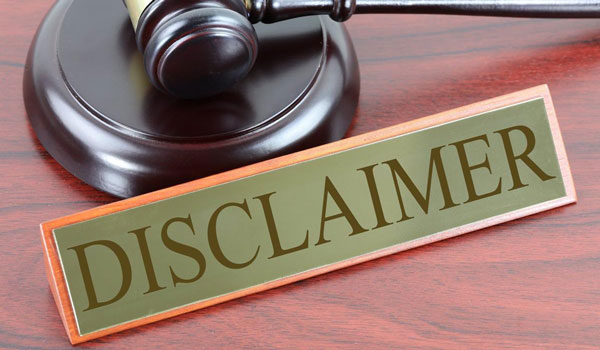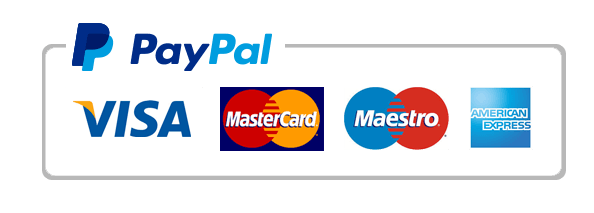Define and explain Mail Merge
For this assignment, you will create a Word document that is mail merged with an Excel customer contact table. Mail Merge can be used to create bulk labels, letters, envelopes, and emails. You will be creating letters to send with the newsletter you previously edited (Links to an external site.). Follow the directions below, then submit your assignment. If you get stuck on a step, review this module and ask your classmates for help in the discussion forum.
You have been tasked with mailing the newsletter you previously created to customers of Rowan Retail. In order to accomplish this task, you need to merge the customer contact information in the Excel file with a Word document in order to make mailing labels. Follow these steps to accomplish the task.
- The first step is to download the customer contact Excel file (Links to an external site.) and save it to the Rowan folder on your desktop.
- Open Word and create a new document by clicking on the Blank document option in the window.
- Save the document by using Save As and rename the document to BA132_LastName_MailMerge.docx, replacing “LastName” with your own last name. (Example: BA132_Hywater_MailMerge)
- Select the Mailings tab then the Start Mail Merge button and select Step-by-Step Mail Merge Wizard.

- In the Mail Merge menu, click the Next: Starting document link.

- You will be creating letters for the contacts who will receive the newsletter, so leave the document type in Letters and click the Next: Select recipients link.
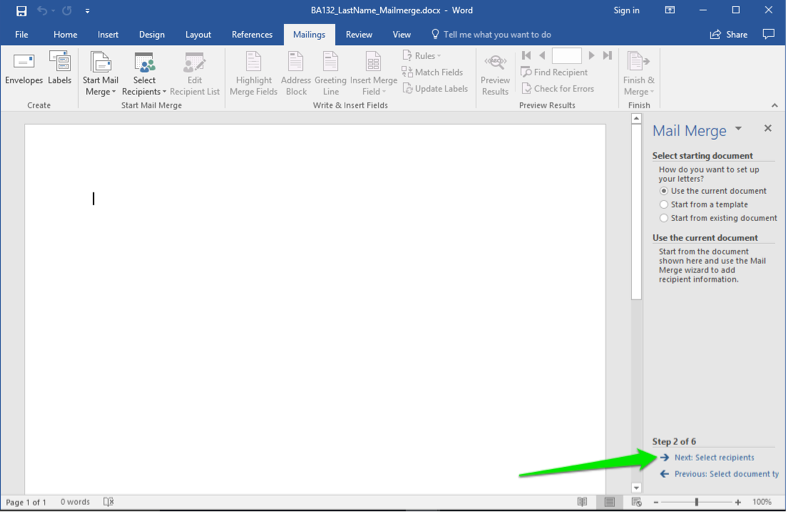
- You already have a file with a contact list. Leave the selection Use an existing list selected and click on the Browse link. This will open up a dialog box for your computer.
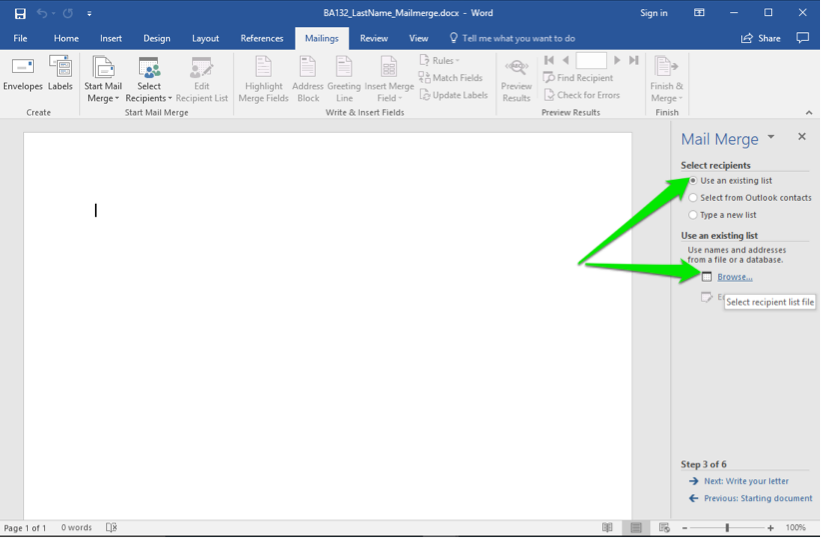
- Select the correct folder and scroll through the files until you find the Rowan Retail Customer Contacts.xlsx file. Either double-click on the file or select it and click the Open button.