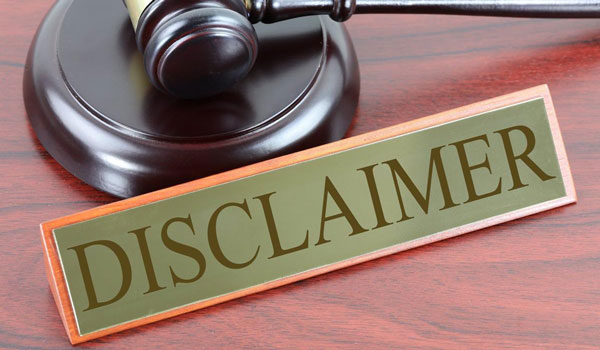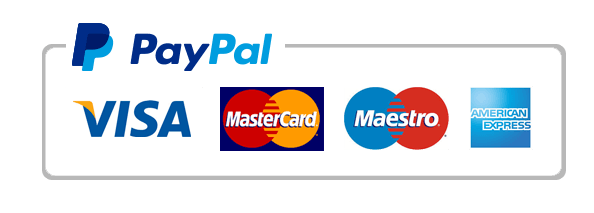Create a line chart using the range A4:L10 in the Passenger worksheet
Exp19_Excel_Ch03_ML1_Airports
Project Description:
As an analyst for the airline industry, you track the number of passengers at the top six major U.S. airports: Atlanta (ATL), Chicago (ORD), Los Angeles (LAX), Dallas/Fort Worth (DFW), Denver (DEN), and New York (JFK). You researched passenger data and created a worksheet that lists the number of total yearly passengers at the top six airports. To prepare for an upcoming meeting, you will create a clustered column chart to compare the number of passengers at each airport. Then, you will create a line chart that compares trends over time. Next, you will create a bar chart to compare the passenger count for the latest year of data available and then emphasize the airport with the largest number of passenger traffic. Finally, you want to insert sparklines to visually represent trends in passengers at each airport over the 10-year period.
Start Excel. Download and open the file named Exp19_Excel_Ch03_ML1_Airports.xlsx. Grader has automatically added your last name to the beginning of the filename.
You want to create a clustered column chart to depict the passenger counts at the six airports over several years.
Use Quick Analysis to create a clustered column chart for the range A4:L10. Cut the chart and paste it in cell A15.
You want to customize the column chart with a chart title, display the years as a data series, enlarge the chart to be easier to read, and apply a chart style.
•Type Passengers by Top U.S. Airports as the chart title.
•Swap the data on the category axis and in the legend.
•Set a 3.5″ height and 11.4″ width.
•Apply the Style 7 chart style.
The value axis takes up a lot of space for the numbers. You will adjust the value axis to simplify it.
•Change the display units to Millions for the value axis.
•Edit the axis title to display Millions of Passengers.
You want to focus on the 2016 data series by adding data labels.
Display data labels above the columns for the 2016 data series only.
Applying a fill color to the chart area will make the chart visually appealing.
Apply the Light Gradient – Accent 2 preset gradient fill to the chart area.
A best practice is to add Alt Text to a chart for accessibility compliance.
Add Alt Text: The chart displays the number of passengers in millions for the top six airports from 2006 to 2016. (including the period).
When you change the workbook theme, Excel applies that theme to the chart styles.
Change the workbook theme to Slice.
You want to create a bar chart to display passenger counts for only one year.
Create a recommended clustered bar chart for the range A5:A10 and L5:L10 and move the chart to a chart sheet named Bar Chart.
You want to customize the bar chart.
•Change the chart color to Colorful Palette 3.
•Enter Passengers at Top 6 U.S. Airports in 2016 as the chart title.
•Apply the Style 5 chart style.
•Add Alt Text: The bar chart shows passengers at Top 6 U.S. Airports in 2016. Atlanta had the most passengers. (including the period).
Modifying the axes will improve readability of the bar chart.
•Change the font size to 10 for the category axis and value axis.
•Change the value axis Maximum Bound to 1.1E8.
You will format a data point so that it stands out and then add gridlines to enhance readability in the bar chart.
•Format the Atlanta data point with Dark Blue, Text 2 fill color.
•Add Primary Minor Vertical gridlines.
A line chart effectively shows trends over time for the passenger counts at the different airports.
Create a line chart using the range A4:L10 in the Passenger worksheet and move the chart to a chart sheet named Line Chart. Add a chart title Passengers at U.S. Airports 2006-2016 and bold the title.
You want to customize the line chart.
•Set the Minimum Bound at 4.0E7 for the value axis. The Maximum Bound should change to 1.1E8 automatically.
•Set the Vertical (Value) Axis Display units to Millions. Delete the Vertical (Value) Axis Display Units Label from the upper-left corner of the chart. Add a value axis title In Millions.
•Change the font size to 10 for the value axis and category axis.
•Move the legend to the top.
•Filter the chart by deselecting the odd-numbered years.
•Add Alt Text: The line chart displays trends for top six U.S. airports from 2006 to 2016 at two-year intervals. (including the period).
-
Exp19_Excel_Ch03_ML1_Airports_Instructions.docx
-
95.png