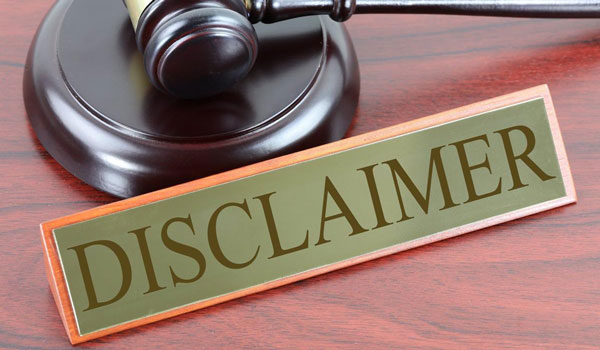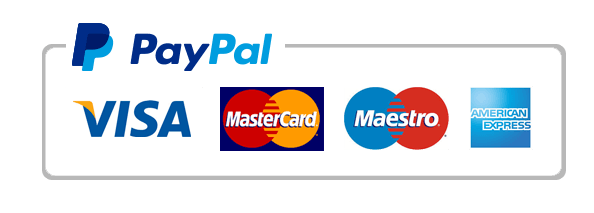Access Chapter 2 Grader* Project
Bus 180:301
Access Chapter 2 Grader* Project [Assessment 1]
Metropolitan Zoo
Project Description:
The Metropolitan Zoo tracks its animals in Excel. The organization decides to use a database to organize the data about the animals, their trainers, and the animal exhibits. In this project, you open an existing database and create a new table. You import an Excel file containing information about the animals, and you query the database to determine which animals need a checkup. You also create a query to obtain a listing of the animals in each exhibit.
Instructions:
For the purpose of grading the project you are required to perform the following tasks:
-
a_ch02_expv1_a1_instructions_1.docx
-
exploring_a02_grader_a1_zoo_1.xlsx
-
alkhalil_exploring_a02_grader_a1_1.accdb